【Flutter】カスタマイズできるScrollBarを自作する
概要
FlutterでListViewやSingleChildScrollViewを利用した際、下記のようにScrollBarWidgetで囲むことでスクロールバーを表示することができます。
@override
Widget build(BuildContext context) {
return Scaffold(
appBar: AppBar(
title: Text(widget.title),
),
body: Scrollbar(
thickness: 20,
child: ListView.builder(
itemBuilder: (BuildContext context, int index) {
return Container(
height: 100,
color: colors[index % colors.length],
);
},
itemCount: 10,
),
),
);
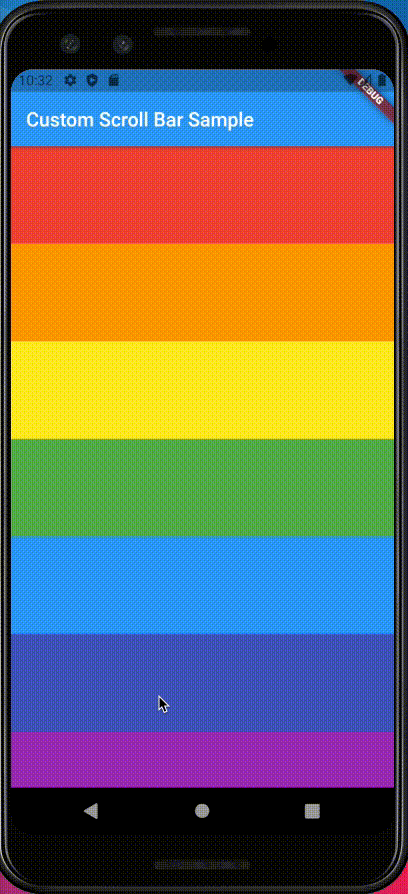
そのままのScrollBarでも色、太さ、丸みなどのカスタマイズは可能ですが、画面端とのマージンの変更やスクロールバー自体を別のWidgetに置き換えたい場合、ScrollBarでは実現できません。
上記のような要件を実現するために、今回はScrollBarを使用せずにScrollableなWidgetに追従するCustomScrollBarを自作してみます。
開発環境
| Tool | Version |
|---|---|
| macOS | 11.4 |
| Visual Studio Code | 1.58.0 |
| Flutter | 2.2.3 |
| Dart | 2.13.4 |
前提
下記のようなScrollableなWidgetがあること。
@override
Widget build(BuildContext context) {
return Scaffold(
appBar: AppBar(
title: Text(widget.title),
),
body: ListView.builder(
itemBuilder: (BuildContext context, int index) {
return Container(
height: 100,
color: colors[index % colors.length],
);
},
itemCount: 10,
),
);
}
実装
まずはスクロールに追従しないBarを表示するところから始めます。
画面右端に表示される縦長のStatefulWidgetを作成します。
import 'package:flutter/material.dart'; import 'constants.dart'; class CustomScrollBar extends StatefulWidget { const CustomScrollBar(); @override _CustomScrollBarState createState() => _CustomScrollBarState(); } class _CustomScrollBarState extends State<CustomScrollBar> { @override Widget build(BuildContext context) { return Align( alignment: Alignment(1.0, -1.0), child: Container( width: 20, height: 100, child: Container( decoration: BoxDecoration( color: Colors.white, border: Border.all(color: Colors.black), borderRadius: BorderRadius.all( Radius.circular(custom_scroll_bar_radius), ), ), ), ), ); } }
上記をListViewにStackで重ねてみると下記のようになります。
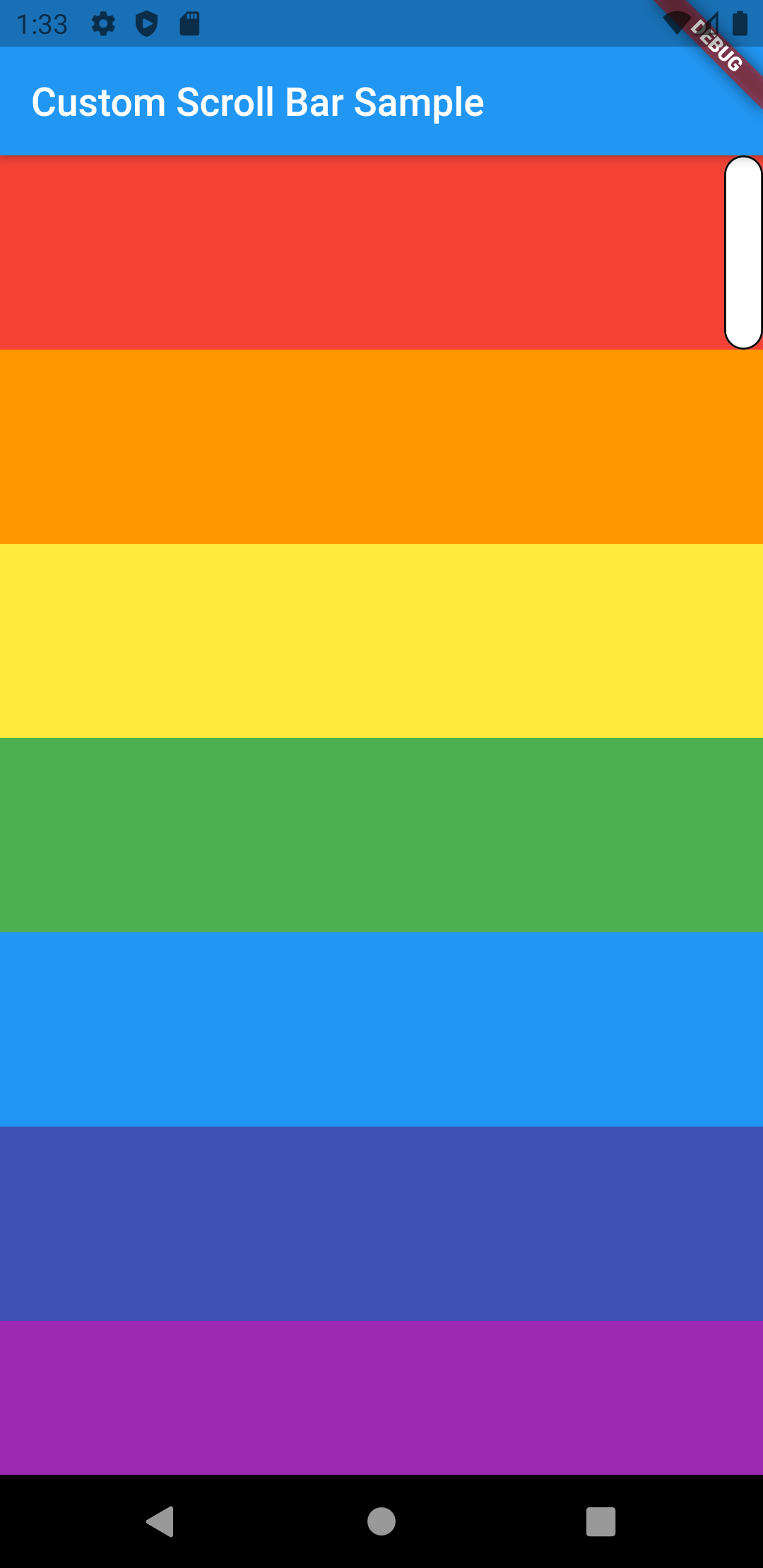
次に、ListViewのスクロールに合わせてCustomScrollBarが動くようにします。
ListViewに適用したScrollControllerをCustomScrollBarに引数として渡し、
ScrollControllerの状態に合わせてCustomScrollBarのAlignmentを変更していきます。
/// CustomScrollBarの位置(Y軸) /// topが-1.0、bottomが1.0 double _alignmentY = -1.0; @override void initState() { // スクロールの動きを検知するリスナーを設定 widget.scrollController.addListener(_scrollingListener); super.initState(); } @override Widget build(BuildContext context) { return Align( alignment: Alignment(1.0, _alignmentY), child: Container( width: 20, height: 100, child: Container( decoration: BoxDecoration( color: Colors.white, border: Border.all(color: Colors.black), borderRadius: BorderRadius.all( Radius.circular(custom_scroll_bar_radius), ), ), ), ), ); } /// スクロールの動きを検知する void _scrollingListener() { setState(() { // スクロール位置 final position = widget.scrollController.position; // スクロール領域に対する現在の位置の比率 final ratio = position.pixels / position.maxScrollExtent; // スクロール位置に対するScrollBarのAlignmentを設定 _alignmentY = ratio * 2 - 1; }); }
これでスクロールの動きに追従するScrollBarが実装できました。

あとはCustomScrollBar内でPaddingを設定したり、Barを画像にしたりと色々とカスタマイズすることができますし、既存のScrollBarにあるスクロールしない間は表示しないようにすることもTimerなどを使えば実現できますね。

まとめ
今回はScrollBarを使用せずにScrollableなWidgetに追従するCustomScrollBarを自作してみました。
これでデザイナーさんからのあらゆる要望に答えられるスクロールバーを実装することができますね。
もし自由にカスタマイズできるスクロールバーを求めている方がいたら参考になれば嬉しいです。